|
STEP 4
A 'Profile options'
windows will appear. Click on the SIP Proxy Tab.
Enter in 'Proxy Domain:' sip.aqmxtel.com and
enter 5060 in the field to the right side of it.
Under 'User domain:' enter
sip.aqmxtel.com. In the same SIP Proxy Tab's Advanced
options, put a checkmark on Use separate register.
Under this enter in 'Register domain:' sip.aqmxtel.com
and enter 5060 in the field to the right side of
it. Click OK. |
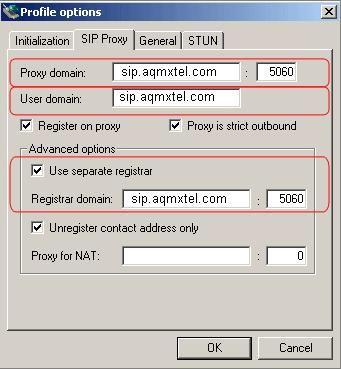 |